Debugging
Here follows some information about print debugging your bot using print statements or a logging framework.
Run your bot from the command line
One easy way to debug your bot is to run it from the command line and put some print statements into your code to write out debugging information into the command line via stdin and/or stderr. With Java/JVM, you will typically use System.out.println(), SLF4J or Log4j, and for .Net you'll typically use Console.WriteLine() or use Logging.
To see how a bot is started up you can have a look at the sample bots and examine the script files. How your robot is started depends on the programming language and platform you are using. But here follows some examples of what to write in the command line or script file.
Java:
java -cp ../lib/* MyFirstBot.java
Here ../lib/* assumes the robocode-tankroyale-bot-api-x.y.z.jar is located in the lib directory.
.Net
dotnet run
This assumes you have your project file in the directory where you run the dotnet command.
Supply a server secret
The first time the server is running a battle, it creates a random secret (key) that all bots must supply to join the battle. The GUI handles this automatically in the background when starting up bots from the GUI via the booter.
The secret protects your server against external bots trying to join without (your) permission. They will need the secret from your server to join it.
So to run your bot from the command line, you'll need to provide the secret for the server. The easiest way to do this is to set/export the SERVER_SECRET environment variable which the Bot API will read and send to the server ( via the bot handshake).
You'll find the generated secret for your server with the server.properties file in the same directory as the GUI application is run from. Copy and paste the value after the equal-sign (=) from the bots-secrets field and use it for defining the value of your SERVER_SECRET variable, e.g.:
Bash:
export SERVER_SECRET=s0m3R0bOc0dEs3crEt
Windows command prompt:
set SERVER_SECRET=s0m3R0bOc0dEs3crEt
You can put this into a script used for running your bot.
How to join a new battle
Step 1: Start server or new battle
First, you need to start a server as your bot needs to join a server. You can do this from the GUI menu by starting a server or a battle. When starting a new battle from the GUI, a server will automatically be started as well.
Step 2: Start your bot from the command line
Now you need to start your bot from the command line as described earlier.
Step 3: Wait for your bot to show up in 'Joined Bots'
On the dialog for selecting bots for the battle, you should see your bot show up under the 'Joined Bots' list. Add it to the battle and add some other opponent bot(s) as well to start the battle.
Step 4: Observe output in the command line
Your print or logging information should be written out to the command line. If not, make sure to put the logging information in the constructor or main method to make sure something is written out.
Graphical Debugging
Robocode features a Graphical Debugging tool that allows bots to draw objects on the battlefield. This is particularly useful for visualizing scanned bot positions, enemy movement patterns, and virtual bullets. For instance, you can determine if a virtual bullet would have hit an enemy if it were real, which helps in refining your targeting strategy.
For drawing objects in Robocode, the methods differ depending on the Bot API variant you're using:
- Java: Use the
getGraphics()method, which returns ajava.awt.Graphics2Dinstance for painting objects. - .Net: Use the
Graphicsproperty, which provides aSystem.Drawing.Graphicscompatible instance for drawing.
The sample bot, PaintingBot, showcases how to effectively use debugging graphics. Every tick, it paints a red circle at the most recent location where it scanned another bot.
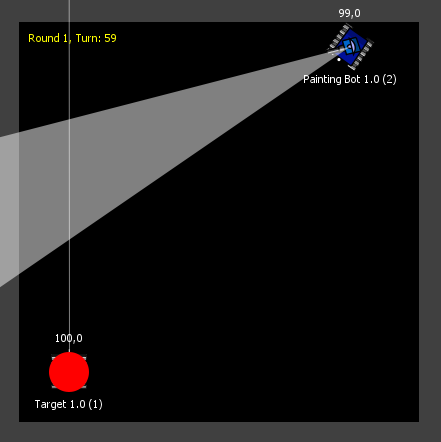
Note: Graphics are not painted immediately, but rather in the next turn. This delay occurs because:
- The graphics must first be serialized as SVG and sent to the server.
- The server then forwards the graphics to all observers (like the UI).
- Finally, the UI paints the graphics on the battlefield.